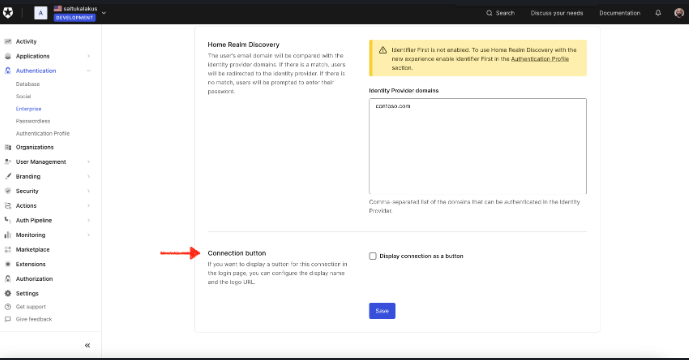Is it possible to set up an application to use a DB username password and Azure AD connection? If I activate both, I only see the username and password and not the Azure option? If I turn off the DB connection, then I see the Azure option.
Welcome to the Auth0 Community!
To enabled the button along side the username/password connection you’ll need to enabled Connection button setting from you Azure AD connection configuration page. However this is only supported in the Universal Login, if you are using the Classic Login you’ll need to implement a fully custom classic login page with Auth0.js library. You can read more about that here → I need to build a login page with enterprise connections shown as button
Thanks
Dawid
Rewriting the entire auth process in the app with Auth0.js is not feasible!!!
How do I convert a single classic login for a single application to a universal login in order to have both Azure and DB connection available?
The links provided dont describe this process?
Thank you for the update. May I ask why you want to develop the login with Classic Universal Login instead of the “new” Universal Login? Regarding the Lock support, the enterprise connection button is not supported. Please raise this feature request with our product team via the feedback page.
Thanks!
Dawid
I have checked and I am using the “new” universal login but it is being overridden by custom HTML. How do I add the azure option to the custom html? the custom html is using lock 11.3 js.
If you override the new Universal Login with the custom HTML, you are switching to the Classic Universal Login. If you want to switch back to the Universal Login, you will need to disable the Custom HTML from the “Login” subpage in the Advanced Options for the Universal Login.
As I said earlier, the Lock does not support the Enterprise connection button, so if you want to stick to the Classic Universal Login, you will need to create a custom login page based on the Auth0.js Library.
For the “new” Universal Login, I would encourage you to check the Customize Universal Login Page Templates, which allow you to customize the page with the Liquid template → https://auth0.com/docs/customize/login-pages/universal-login/customize-templates
Thanks
Dawid
Thanks, I have tried the new Universal View with no customized html or lock.js enabled but the Azure connection still doesn’t appear if both the Azure and DB connections are selected for an application.
Is there something specific that is needed to be set on the Azure connection for it to be available along with a DB connection on a login screen?
I have tried this configuration on my personal Auth0 and both connections are available so it could either be the Azure configuration or the subscription?
What is also strange is if just the Azure connection is selected then login page states no connection is set up/available.
Yes, it’s possible to configure an application to support both a database (username/password) connection and an Azure AD connection. However, if you’re only seeing the username/password option, it might be due to how your login page is set up. To display both options simultaneously, you need to enable the Connection Button setting in your Azure AD connection configuration. Keep in mind that this feature is only supported in Universal Login—if you’re using Classic Login, the behavior may differ. If you’re still not seeing the Azure AD option, double-check your tenant login settings and ensure that both connections are enabled for the specific ![]() application. Also, verify that the Azure AD connection is correctly configured and assigned to the application. Let me know if you need further details!
application. Also, verify that the Azure AD connection is correctly configured and assigned to the application. Let me know if you need further details!
Hi @carllabuschagne,
Thank you for the update!
You’ll need to enable Display connection as a button from the Connection subpage to enable this.
Thanks
Dawid
Thanks, I had a look and I do not see that option on the enterprise connection.
This is an MS Azure AD connection.
If the classic login widget is turned on, this view is hidden in the connection settings, so to set it from the dashboard, please disable the classic login customization if enabled.
Thanks
Dawid
This topic was automatically closed 14 days after the last reply. New replies are no longer allowed.